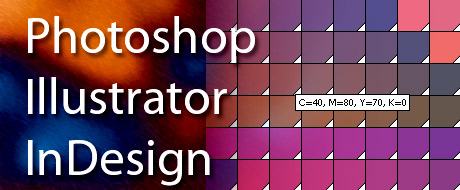
Soon or a later someone will come to you with question: “How I can change background color in my document?”. Simple question but various answers depending on what Adobe application we are talking about.
With Photoshop is easy. Select layer, set desired foreground color and press Option/Alt+Delete. To apply background color press Command/Ctrl+Delete. Also, you can use paint bucket tool.
In Illustrator set your document size to match size of your document + bleed (if you need bleed). For example: you need to print full color artwork on A4 (297x210mm) including 5mm bleed on each size of your document. In this case your document size will be 307x220mm and you will enter this values in the New document window.
Now, go to Object – Crop area – Make.
Repeat this step again but choose Release(Object – Crop area – Release).
You will see rectangle with no stroke and no fill covering your document. All you have to do now is to click on the desired swatch (it could be a pattern, too) and you will get colored background.
Extra tip: create action in Illustrator to do this job automatically for you.
In InDesign, set your document size as we mentioned earlier for Illustrator.
Now, go to Cari Jansen web site and download script called 0 pt Border All Pages v2.jsx.
http://carijansen.com/scripting/index.php
Install script to your scripts folder \Adobe InDesign CS2\Presets\Scripts. Open InDesign and open scripts palette: Window – Automation-Scripts (InDesign CS2). Double click the script name and drag swatch color or pattern from swatches palette to your document. In the layers palette you will see new layer called “The Border Layer”.