Membuat PDF presentasi dari Photoshop
PDF presentasi sudah semakin populer dan menjadi pilihan pada waktu akan melakukan presentasi. Mungkin, cepat dan mudah mengirim file ke klien adalah salah satu faktor yang membuat PDF presentasi ini semakin banyak dibuat pilihan para presentator pada sebuah presentasinya.
Untuk membuat PDF presentasi, kamu harus punya beberapa file JPG yang telah siap, yang nantinya akan dimasukkan kedalam file PDF tersebut.
Caranya:
- Tentunya, buka dulu Photoshopnya... (disini saya memakai Photoshop CS)
- Lalu, buka semua file yang mau dijadikan PDF presentasi.
- Pilih File/ Automate/ PDF Presentation.

- Kamu akan mendapatkan window seperti ini.

- Aktifkan atau centang "Add Open Files". File-file tersebut bisa kamu atur tempatnya sesuai urutan sebenarnya, lalu pada "Output Options", disini kamu bisa memilih antara Multi-Page Document dan Presentation. Tergantung kebutuhan, disini saya memilih "Presentation", dengan delay 5 detik setiap filenya dan Loop saya aktifkan. lalu "Save".
- lalu keluar window baru.

- Pada "Encoding Option", aktifkan atau centang pilihan JPG dengan quality "10". Kalau file PDF-nya nanti mau dikasih password, kamu bisa centang di pilihan "PDF Security" lalu klik "Security settings".... klik OK.
- Selesai.
PDF presentasi sudah semakin populer dan menjadi pilihan pada waktu akan melakukan presentasi. Mungkin, cepat dan mudah mengirim file ke klien adalah salah satu faktor yang membuat PDF presentasi ini semakin banyak dibuat pilihan para presentator pada sebuah presentasinya.
Untuk membuat PDF presentasi, kamu harus punya beberapa file JPG yang telah siap, yang nantinya akan dimasukkan kedalam file PDF tersebut.
Caranya:
- Tentunya, buka dulu Photoshopnya... (disini saya memakai Photoshop CS)
- Lalu, buka semua file yang mau dijadikan PDF presentasi.
- Pilih File/ Automate/ PDF Presentation.

- Kamu akan mendapatkan window seperti ini.

- Aktifkan atau centang "Add Open Files". File-file tersebut bisa kamu atur tempatnya sesuai urutan sebenarnya, lalu pada "Output Options", disini kamu bisa memilih antara Multi-Page Document dan Presentation. Tergantung kebutuhan, disini saya memilih "Presentation", dengan delay 5 detik setiap filenya dan Loop saya aktifkan. lalu "Save".
- lalu keluar window baru.

- Pada "Encoding Option", aktifkan atau centang pilihan JPG dengan quality "10". Kalau file PDF-nya nanti mau dikasih password, kamu bisa centang di pilihan "PDF Security" lalu klik "Security settings".... klik OK.
- Selesai.
Group your layers to get organized
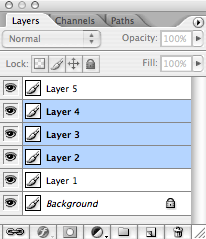
When I work in Photoshop I quickly end up having dozens of layers. It's good to keep every possible thing on it's on layer, but at the same time it becomes increasingly difficult to navigate them. Thankfully Photoshop allows us to group our layers into layer folders.
The quickest way to get organized is to just select all the layers that belong to each other and simply drag them into the folder icon on the bottom of the layer palette. This operation will create a new folder and places all the layers into it. Next, name the folder, so you know what it contains.
In my normal workflow I keep adding new layers for every element of my layout and when I feel a certain object with it's all layers is complete, I just group them into a folder and get them out of the way. If the number of such folders becomes big, you can further simplify your document by either coloring the folders to get a better overview or grouping the folders themselves into higher level folders. I think Photoshop CS2 has an unlimited depth of folders. Of course the deeper you go the more clicking you need to do if you want to expand the structure.
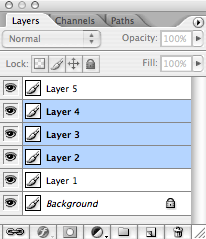
When I work in Photoshop I quickly end up having dozens of layers. It's good to keep every possible thing on it's on layer, but at the same time it becomes increasingly difficult to navigate them. Thankfully Photoshop allows us to group our layers into layer folders.
The quickest way to get organized is to just select all the layers that belong to each other and simply drag them into the folder icon on the bottom of the layer palette. This operation will create a new folder and places all the layers into it. Next, name the folder, so you know what it contains.
In my normal workflow I keep adding new layers for every element of my layout and when I feel a certain object with it's all layers is complete, I just group them into a folder and get them out of the way. If the number of such folders becomes big, you can further simplify your document by either coloring the folders to get a better overview or grouping the folders themselves into higher level folders. I think Photoshop CS2 has an unlimited depth of folders. Of course the deeper you go the more clicking you need to do if you want to expand the structure.