Pick color from picture in InDesign
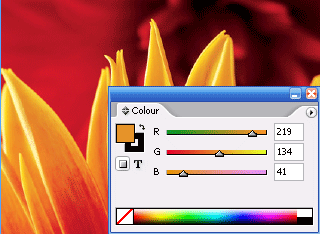 Or convert RGB color to CMYK.
Or convert RGB color to CMYK.
While you are working in InDesign it's essential to know how to pick color from image you just placed because of need to experiment with objects colors surrounding placed image. First of all the solution must be quick and easy. Here is how you can do it.
Place RGB image in your InDesign document (Cmd/Ctrl+D).
Open your color palette - (Window-Color).
Select color picker and click on desired part of image.
Now, color palette will change from CMYK mode to RGB mode.
Double click on the fill rectangle in color palette to open Color Picker window. You will see option "Add RGB swatch". But, we need here option to add CMYK swatch and this will be available if you just place your cursor and click inside cyan field. Finally, click on the "Add CMYK swatch" button.
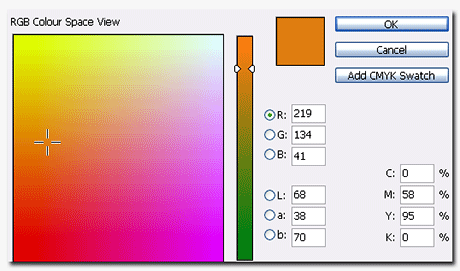
Your new swatch will be available in swatches palette. Double click this new swatch in swatches palette to open swatch options. You will se that we have a little problem. Numbers I got for cyan, magenta and yellow are not acceptable for us who care that everything must or almost be perfect.
This problem is easy to fix if you just hold Shift key and click on one of the sliders for color where you have the problem (in my case I clicked on Magenta).
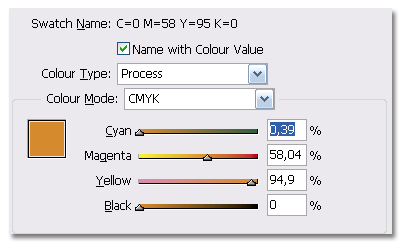
That's it. Easy and clean way to extract desired color from image and to convert RGB color to CMYK.