
Digital Artis: Leonardo, Model:chantal
Bernie’s Better Membuat Panduan Photography bagi siapa saya yang ingin menjadi digital artis, Panduan ini Tertuju pada tehnik dan composisi yang di rekomendasikan oleh John Shaw’s Nature Photography Field Guide. dan the National Geographic Field Guides.
Jika anda mau menjadi digital artis, dan saat ini anda masih pemula (beginner), sebelum membaca tutorial ini, sebaiknya anda sudah bisa menggunakan kamera yang ada punya, Panduan Ini juga menekankan pada Point dimana anda bisa cepat mengerti, dan bisa masuk ke tahap mahir (advanced).
Diwebsite ini Ada Beberapa Bagian Artikel Antara lain :
Introduction
Yang menjelaskan Pemilik website, menuliskan artikel ini.
Digital SLR systems
Bagian ini menjelaskan dimana setiap yang ingin belajar Photography telah memiliki Camera Digital SLR, karena salah satu pendukung dari penjelasan artikel ini.
Focal length
Dan lainnya, Jika Anda ingin memulai silahkan baca artkel ini terlebih dahulu, artikel ini juga pedoman saya untuk memulai belajar Photography. :)
Guide to Photography for Computer Geeks Who Want to be Digital Artists
"Perdebatan Allah dengan Seorang Hamba"
Allah di dalam Kitab-Nya (Al-Qur’an) mengabarkan kepada kita bahwa seluruh organ tubuh kita akan menjadi “saksi” atas perbuatan dan amal kita. Dengan sangat gamblang Allah menjelaskan, “Pada hari ini Kami ‘mengunci’ seluruh mulut mereka. Tangan-tangan mereka berbicara kepada kami, dan kaki-kaki mereka memberikan kesaksian terhadap apa yang telah mereka usahakan.” (Qs. Yasin [36]: 65). Ya Allah. Pada hari itu kita tidak bisa “berkutik”. Lisan kita yang selama ini lihai menipu, pandai berdusta serta pintar ber‘silat lidah’, tidak berdaya pada hari itu. Karena mulut-mulut kita sudah di‘bungkam’ serapat-rapatnya oleh Allah.
Suatu ketika, Rasulullah SAW tertawa dan tersenyum. Beliau kemudian berkata kepada para sahabatnya, “Tidakkah kalian bertanya, kenapa aku tertawa?” Mereka kemudian bertanya, “Wahai Rasulullah, kenapa engkau tertawa?” Beliau kemudian menjawab, “Aku heran, seorang hamba kok bisa-bisanya ‘mendebat’ Tuhannya pada hari kiamat. Hamba itu berkata, “Wahai Tuhan, bukankah Engkau telah berjanji kepadaku bahwa Engkau tidak akan berbuat zalim kepadaku?” “Benar,” jawab Allah. Hamba itu kemudian berkata lagi Allah, “Sungguh, aku tidak mau ada seorang saksi yang memberikan kesaksian untukku, kecuali diriku sendiri. Allah kemudian berkata, “Bukankah Aku dan para malaikat pencatat amal yang mulia sudah cukup sebagai saksi?! Hamba itu tetap ‘membandel’ dan mengulang-ulangi bantahannya. Lalu Allah ‘mengunci’ mulutnya. Mulailah seluruh anggota badannya berbicara tentang apa yang telah dia kerjakan. Melihat kesaksian anggota tubuhnya, ia laku berkata, “Sialan kalian semua. Padahal aku sedang mendebat –untuk berdusta kepada Allah—tentang kalian. Malah kalian pula yang bersaksi atas perbuatanku.” (Dikeluarkan oleh al-Bazzar, Ibnu Abi Hatim dan Muslim).
Begitulah. Sebenarnya, kita masuk surga kan bukan karena amal-amal saleh kita, melainkan dengan rahmat Allah SWT. Kita tidak usah ‘memaksa’ Allah dalam hal itu. Itu hak prerogatif sang Rabb. Yang penting kita mencari ridha-Nya saja. Cukup sudah. Tidak usah minta yang lain.
Tentang kesaksian anggota tubuh kita kelak, Allah menjelaskan lagi, “Sehingga, ketika pendengaran mereka, penglihatan dan kulit mereka menjadi saksi atas amal-amal mereka, mereka bertanya kepada kulit-kulit mereka, “Kenapa kalian menjadi saksi atas kami?” Kulit-kulit itu menjawab, ”Allah yang telah menjadikan segala sesuatu dapat berbicara telah menjadikan kami bisa berbicara. Dan Dia-lah sejak pertama kali telah menciptakan kalian dan kepada-Nya kalian dikembalikan. Dan kalian tidak dapat menutupi pendengaran, penglihatan dan kulit-kulit kalian untuk memberikan kesaksian. Tapi kalian mengira bahwa Allah tidak tahu banyak tentang apa yang telah kalian kerjakan. Itulah dugaan kalian terhadap Tuhan kalian yang telah menghancurkan kalian, sehingga kalian menjadi orang-orang yang merugi.” (Qs. Fushshilat [41]: 20-22). Tak terbayangkan, apa yang akan kita katakan di hadapan Allah SWT di Hari Kiamat nanti. Di depan manusia, kita mungkin masih bisa berdalih, berkelit dan ‘cuci tangan’ dari perbagai permasalahan yang mengitari kita. Atau, bahkan berani memutar-balikkan fakta yang ada, untuk menjustifikasi keinginan kita.
Lihatlah para koruptor di negeri kita. Mereka dengan gampang ‘menggusur’ tanah rakyat, memakan uang rakyat, memalsukan dokumen kuangan, dslb. Mereka tidak sadar bahwa ada ‘dunia lain’ selain dunia ini. Mungkin mereka bisa lolos dari ‘pengadilan dunia’ –yang tanpa keadilan itu—tapi dia tidak akan bisa lolos dari “pengadilan Allah”.
Kita juga demikian. Kita sering berdusta. Kita selalu meninggalkan kewajiban kepada Allah: shalat, zakat, haji, puasa, dlsb. Alasan kita pun macam-macam. Berbagai dalil kita keluarkan untuk berkelit dan mengelak dari kewajiban. Ingat, itu hanya bisa sekarang, di dunia. Di akhirat kita tidak “berkutik”. Ketika seluruh anggota tubuh kita menjadi saksi, ”tidak ada satu pun yang tak terhakimi” kata Opick. Kita akan ‘diam seribu bahasa’.
Mari kita sadari, bahwa pengawasan Allah begitu “melekat”. Tak ada satu amalpun, baik besar maupun kecil, yang luput dari pandangan Allah. Tak ada satu pekerjaan pun yang tidak tercatat dalam ‘Catatan-Nya’. Semuanya akan kita saksikan. Dan semuanya akan kita terima dengan ‘jurdil’. Semoga, anggota tubuh kita menjadi saksi yang jujur dan adil. Kuncinya, jujur dan adil lah kita sejak sekarang. []
(Medan, Minggu: 8 Syawwal 1428 H/21 Oktober 2007)
http://alqassam.wordpress.com/http://ulul4lb4b.multiply.com


KONSEP
Menilik dari kata "e-community" yaitu sebuah komuniti atau komunitas yang artinya perkumpulan di dunia maya.
dari kata itulah, akhirnya muncul disen kaos yang saya kirimkan, seperti contoh diatas. Gambar bulat-bulat bergerombol dan membentuk rectangle, di ibaratkan orang-orang yang bergerombol searah membentuk sebuah komunitas.
Untuk warnanya sendiri, saya mengambil warna kuning dan merah.
Kuning yang berarti optimis dan harapan, optimis dengan visi-misi yang ada dan memberi "suatu" harapan yang bisa membuat sesuatu menjadi lebih baik.
dan di dukung dengan warna Merah yang artinya Power, Energi dan Berani.
Itulah , sekelumit yang bisa saya terangkan dari gambar disen yg saya buat.
dan saya lampirkan juga alternatif disen kaosnya, dengan disen yang sama.

WISH ME LUCK ... GUYS.
Hari Senin, pada saat gw lagi nyelesain kerjaan dr kantor. Tiba-2 HP gw bunyi... dan terlihat dr nomer yg asing bg gw.
"Halo, Selamat Siang... Apakah Benar, ini Ananda Suryansyah" tanya Suara dr HP gw, lgsg gw jawab dg agak-2 bingung " Ya, saya ... sendiri" . "Ada apa...mbak?" tanya gw, setelah tau yg ngomong td ada seorang cewek.
"Saya dari PT. HAM Sampoerna, Saya mau memberitahukan...bahwa disain saudara Ananda Suryansyah telah terpilih sebagai pemenang Kompetisi Desain T-Shirt Soundrenalin 2007..."
gw, lgsg inget...ama disen yg pernah gw buat u/ kompetisi tsb, kira-2 2 minggu yg lalu.
Dan setelah percakapan dr HP tsb, gw langsung membuka site sampoerna u/ membuktikan apa .. gw bener-2 menang. Karena, rasanya gak mungkin banget...mengingat disen u/ kompetisi Soundrenalin tersebut gw selesain hanya dlm hitungan se-jam, karena...waktu itu gw taunya gk sengaja dan secara kebetulan aj klo ada kompetisi tersebut dan waktunya kurang sehari....bayangin coba. dan pesertanya...juga gk mungkin sedikit, loh...
Setelah terbuka pages dr a-mild tsb, ...
DIENG ! dan nyatanya bener...namaku terpampang di site tsb. duh,... rasanya mimpi baget deh... hihihi, bener-2 katrok yaa...
Karena bagi gw, menang dr kompetisi ini... sangat berarti, u/ mengukur kemampuan gw bahwa sebetulnya...

Hi Guys...
Hi-Tech Mall dan SDF (Surabaya Design Forum) mengadakan sebuah acara Open House yang di adakan pada sabtu besok tanggal 16 Juni 2007 yang mana pada acara tersebut juga di dukung beberapa Forum Grafis di Surabaya seperti IndoCG , AF-Surabaya, ADGI dan VrayKita.
Acara ini nantinya bakal mempertemukan insan-2 kreatif di Surabaya. Bahkan, gak di surabaya aja, ada insan kreatif ainaki dr malang, dan masih banyak lagi...
Kalian bisa ngobrolin apa aja disini, diskusi dengan pakar-2 desain yg ada di acara tersebut, berbagi tips n trick, dan lain-lain.
Dan Acara ini juga bisa buat ajang unjuk gigi untuk kalian. Karya kalian bisa ditunjukin disini asal sesuai dengan kriteria-2 yg ada disini. jadi... Tunjukin Karya Kmu disini, sebelum keduluan yang lain.
Bagi yg bukan anak kreatif dan bukan anggota forum, acara ini tidak tertutup buat kalian. Silahkan dateng aja... dan jangan malu yaa
intinya acara ini dibuka untuk UMUM dan GRATIS !
oia...buat kalian yg mo dateng silahkan download undangan dan formnya di..
Undangan dan Form
dan ini untuk poster Acaranya :
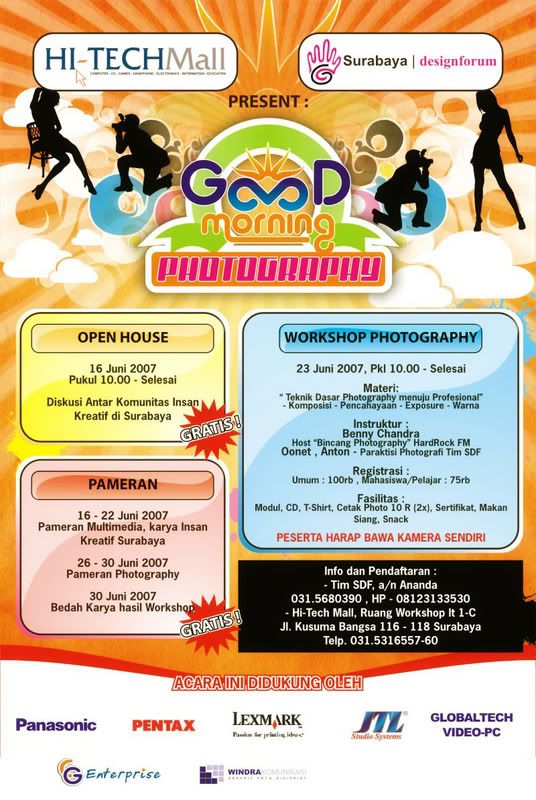
anyway..thanks before guys.
Dateng yaa... Rugi kalo kalian gak dateng. dan ajakin teman kalian yaa...
CU
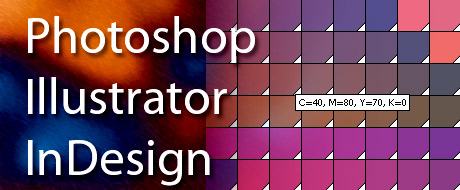
Soon or a later someone will come to you with question: “How I can change background color in my document?”. Simple question but various answers depending on what Adobe application we are talking about.
With Photoshop is easy. Select layer, set desired foreground color and press Option/Alt+Delete. To apply background color press Command/Ctrl+Delete. Also, you can use paint bucket tool.
In Illustrator set your document size to match size of your document + bleed (if you need bleed). For example: you need to print full color artwork on A4 (297x210mm) including 5mm bleed on each size of your document. In this case your document size will be 307x220mm and you will enter this values in the New document window.
Now, go to Object – Crop area – Make.
Repeat this step again but choose Release(Object – Crop area – Release).
You will see rectangle with no stroke and no fill covering your document. All you have to do now is to click on the desired swatch (it could be a pattern, too) and you will get colored background.
Extra tip: create action in Illustrator to do this job automatically for you.
In InDesign, set your document size as we mentioned earlier for Illustrator.
Now, go to Cari Jansen web site and download script called 0 pt Border All Pages v2.jsx.
http://carijansen.com/scripting/index.php
Install script to your scripts folder \Adobe InDesign CS2\Presets\Scripts. Open InDesign and open scripts palette: Window – Automation-Scripts (InDesign CS2). Double click the script name and drag swatch color or pattern from swatches palette to your document. In the layers palette you will see new layer called “The Border Layer”.
Kali ini gw akan ngasih tutorial pada lo-2 semua yang ingin ngasih kado spesial buat cewek or cowok lo semua. Yaitu ngasih kado poster foto cewek or cowok lo yang udah ditracing se-ukuran tembok kamar. nah..loh ! kebayang kagak, gimana reaksi cewek or cowok lo...? mau coba ? nah, begini caranya? persiapin dulu fotonya, pilih yang menurut lo yang terbaik, disini gw pilih ini
 dari beberapa foto yg gw ambil pake camera-handphone. Setelah lo dapet foto mana yg lo butuhkan, sekarang lo masuk program edit photo, yaitu Photoshop. buka photo pilihan lo disitu, lalu edit gambar agar batas (line) rambut biar lebih terlihat. Klik Image - Adjustment - Curves (ctrl+M).
dari beberapa foto yg gw ambil pake camera-handphone. Setelah lo dapet foto mana yg lo butuhkan, sekarang lo masuk program edit photo, yaitu Photoshop. buka photo pilihan lo disitu, lalu edit gambar agar batas (line) rambut biar lebih terlihat. Klik Image - Adjustment - Curves (ctrl+M). lalu ubah path curve seperti pada gambar berikut.
lalu ubah path curve seperti pada gambar berikut. dan hasilnya akan seperti ini.
dan hasilnya akan seperti ini. Save (ctrl + shift + s) jadi JPG .
Save (ctrl + shift + s) jadi JPG .
 Setelah itu lo tracing foto tersebut di software lain, disini gw pake CorelDraw 12. Import (ctrl + i) gambarnya.
Setelah itu lo tracing foto tersebut di software lain, disini gw pake CorelDraw 12. Import (ctrl + i) gambarnya. trus klik kanan pada image-nya, pilih Locked image.
trus klik kanan pada image-nya, pilih Locked image. Tracing gambar dengan menggunakan Tombol Freehand (F5).
Tracing gambar dengan menggunakan Tombol Freehand (F5). dan tracing gambar tersebut dimulai dengan warna yg lebih gelap dahulu. Kasih warna "blank" dg outline yang terang Disini gw tracing rambutnya, contour wajah, alis-mata, bibir, lalu contour shadow dahi, mulut dan mata.
dan tracing gambar tersebut dimulai dengan warna yg lebih gelap dahulu. Kasih warna "blank" dg outline yang terang Disini gw tracing rambutnya, contour wajah, alis-mata, bibir, lalu contour shadow dahi, mulut dan mata.



 setelah itu pewarnaan.
setelah itu pewarnaan.
Selesai... hehehe. iya, tinggal ngrapi'in shadow dan ngilangin outline. Ok, sekarang u/ ngrapi'in shadow. Klik objek yang mau dibuat shadow, lalu klik tombol "Interactive Transparency Tools".
 Perhatikan typenya ganti dengan mode "Uniform" dengan nilai "80"
Perhatikan typenya ganti dengan mode "Uniform" dengan nilai "80"
Untuk ngilangin outline secara keseluruhan, seleksi semua objek lalu tekan (alt + enter) disitu keluar tab baru yaitu "Objek Properties" liat gambar bawah.

Selesai. Mudah, bukan...?
Pick color from picture in InDesign
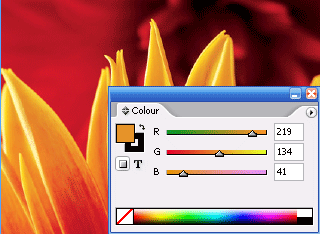 Or convert RGB color to CMYK.
Or convert RGB color to CMYK.
While you are working in InDesign it's essential to know how to pick color from image you just placed because of need to experiment with objects colors surrounding placed image. First of all the solution must be quick and easy. Here is how you can do it.
Place RGB image in your InDesign document (Cmd/Ctrl+D).
Open your color palette - (Window-Color).
Select color picker and click on desired part of image.
Now, color palette will change from CMYK mode to RGB mode.
Double click on the fill rectangle in color palette to open Color Picker window. You will see option "Add RGB swatch". But, we need here option to add CMYK swatch and this will be available if you just place your cursor and click inside cyan field. Finally, click on the "Add CMYK swatch" button.
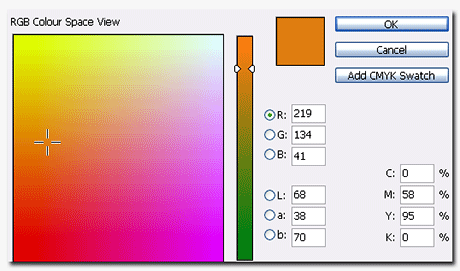
Your new swatch will be available in swatches palette. Double click this new swatch in swatches palette to open swatch options. You will se that we have a little problem. Numbers I got for cyan, magenta and yellow are not acceptable for us who care that everything must or almost be perfect.
This problem is easy to fix if you just hold Shift key and click on one of the sliders for color where you have the problem (in my case I clicked on Magenta).
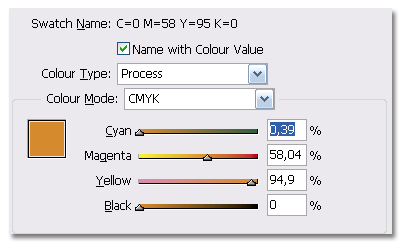
That's it. Easy and clean way to extract desired color from image and to convert RGB color to CMYK.
Basic tips on working with tables in InDesign CS2
InDesign’s table options gives you ability to change many settings when you need to work with tables. First of all this tutorial is based on using InDesign CS2. I am hoping these tips will work in earlier versions too.
As a the first step we will create a simple table. To do that pick your type tool and draw text frame where you want your table to be placed on the page.
Go to table menu and select Insert table with settings: Body rows – 3; Columns – 2; Header rows – 0; Footer rows – 0;
You have changed your mind and now want 3 rows more. For this place your cursor in the last cell and press Tab key on your keyboard as many times as you want additional rows to be added to your table below the last row.
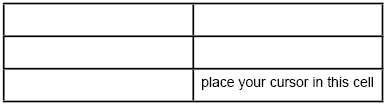
If your table disappeared from the screen pick the selection tool and click on the page where your table was when you created it. You will see rectangle and all you have to do to see your table again is to click on “Fit frame to content” button at the right hand side of the tool palette.
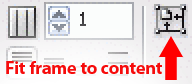
Now we are going to alter strokes on some rows using proxy preview area.
Select your table or individual rows and you will see proxy preview area on the right hand side of the tools palette. (Also, for larger view you can open your strokes palette.)
Reset the proxy palette so no blue lines are visible. I found that three fast clicks will reset it. Now select top line and apply stroke weight and style as you wish. After these effects has been applied go back to your proxy area and deselect blue line. So, you first reset palette then select what you want to change and finally deselect line/s at the proxy preview area. Now you can go forward.
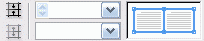
Okay! How we could copy stroke and fill from one cell or row to another cells or rows?
I have one body row with stroke weight 5 pt and dotted stroke style applied on the top and bottom. But now I want to apply this style to individual cells no matter where they are.
Deselect everything and select color picker. Click on the cell from you are going to copy style effect and you will notice how picker change appearance.
Now all you have to do is to click in the center of the cell/s and hold mouse button until you see that the cell is selected.
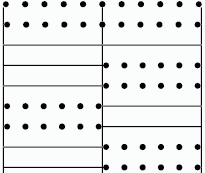
To add color to individual cells you can drag and drop your swatch from swatches palette to center of the cell in order to change fill or to stroke to change the stroke color. During this you will see how your cursor change.
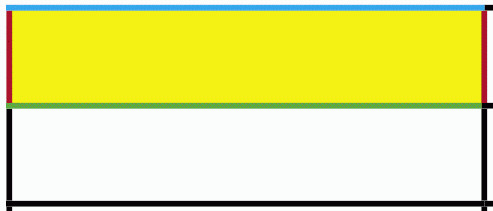
I thought you'd all like to know that Adobe just released a beta version of Photoshop CS3 for general download. The installer is unlimited as long as you have a valid PS CS2 or Creative Suite 2 serial number else it's a 30 day trial.
From my initial exploration there doesn't seem to be a lot of new stuff in this version, apart from a nice new interface and a new variables framework which I have no idea how to use yet.
Obviously one of the big things for Intel Mac users is that it's a Universal Binary. Finally!
This is one press release from Adobe I read from A to Z. Exciting and much waited stuff! If you just want the link: Download here. For screen shots click here.
Company Also Previews Adobe Bridge and All-New Adobe Device Central
SAN JOSE, Calif. — Dec. 14, 2006 — Adobe Systems Incorporated (Nasdaq:ADBE) will introduce a beta version of Adobe® Photoshop® CS3 software, the next release of the world standard in digital imaging, on Friday, December 15th. Adobe is delivering a widely available Photoshop CS3 beta to enable customers to more easily transition to the latest hardware platforms, particularly Apple’s new Intel-based systems. The beta is available as a Universal Binary for the Macintosh platform, as well as for Microsoft® Windows® XP and Windows Vista computers. The final shipping release of Adobe Photoshop CS3 is planned for Spring 2007. The software can be downloaded at: http://labs.adobe.com , in the early hours Pacific Standard Time on December 15.
Packed with new features, Photoshop CS3 beta also includes a pre-release version of a major upgrade to Adobe Bridge, as well as a preview release of the all-new Adobe Device Central. Photoshop customers can use Adobe Device Central to design, preview, and test compelling mobile content, created specifically for smaller screens. This new tool, integrated in the Photoshop CS3 beta, simplifies and accelerates the creation of mobile content through a preview environment and built-in device profiles.
“This is an exciting time for the Mac, and Adobe wanted to ease the move to new Intel-based systems with a preview release of Photoshop CS3,” said John Loiacono, senior vice president of Creative Solutions Business Unit at Adobe. “We didn’t want to leave Windows customers out of the party, so the beta is available to everyone in the creative industry's most passionate user community -- no matter what their platform choice. We still have some surprises in store, but this beta gives customers an early chance to see the power of another great Photoshop release, optimized and tuned to run natively on the latest hardware and operating systems.”
To utilize Adobe Photoshop CS3 beta, customers require a serial number from either Adobe Photoshop CS2, Adobe Creative Suite® 2, Adobe Creative Suite Production Studio, Adobe Design Bundle, Adobe Web Bundle or Adobe Video Bundle. Adobe Photoshop CS3 beta is available in English only. Customers who have a valid serial number for all other language versions of qualifying Adobe products can download the software. Without a serial number, users can still download Adobe Photoshop CS3 beta, with the product expiring after two days. Customers must register online with Adobe or have an existing Adobe.com membership account to access the software.
In related previews of future technologies, Adobe has also released two new web tools as beta releases. Adobe CSS Advisor is a new web-based community site to easily identify and resolve browser compatibility issues. Web designers and developers can contribute their own issues, comment on existing issues, or become an editor to participate in driving the site's future. The site is accessible at: www.adobe.com/go/cssadvisor . Also introduced is a beta release of Adobe Spry framework for Ajax, a designer-focused solution for adding the interactive power of Ajax when developing rich, dynamic web-sites. Adobe Spry framework for Ajax is available at: www.adobe.com/go/spry .
System Requirements
For Adobe Photoshop CS3 beta, recommended system requirements are as follows. For Macintosh: Mac OSX 10.4.8 or 10.5, 1 GHz PowerPC® G4 or G5 processor, Intel based Macintosh. For Windows: Intel® Xeon® , Xeon Dual, Centrino® or Pentium® 4 processor, Microsoft Windows XP with Service Pack 2 or higher, Microsoft Windows Vista. Both platforms require 512 MB RAM and a 1024x769 resolution screen. Photoshop CS3 beta will expire soon after the launch of Photoshop CS3 in Spring 2007. Details on final pricing, system requirements and availability have yet to be determined.
About Adobe Systems Incorporated



